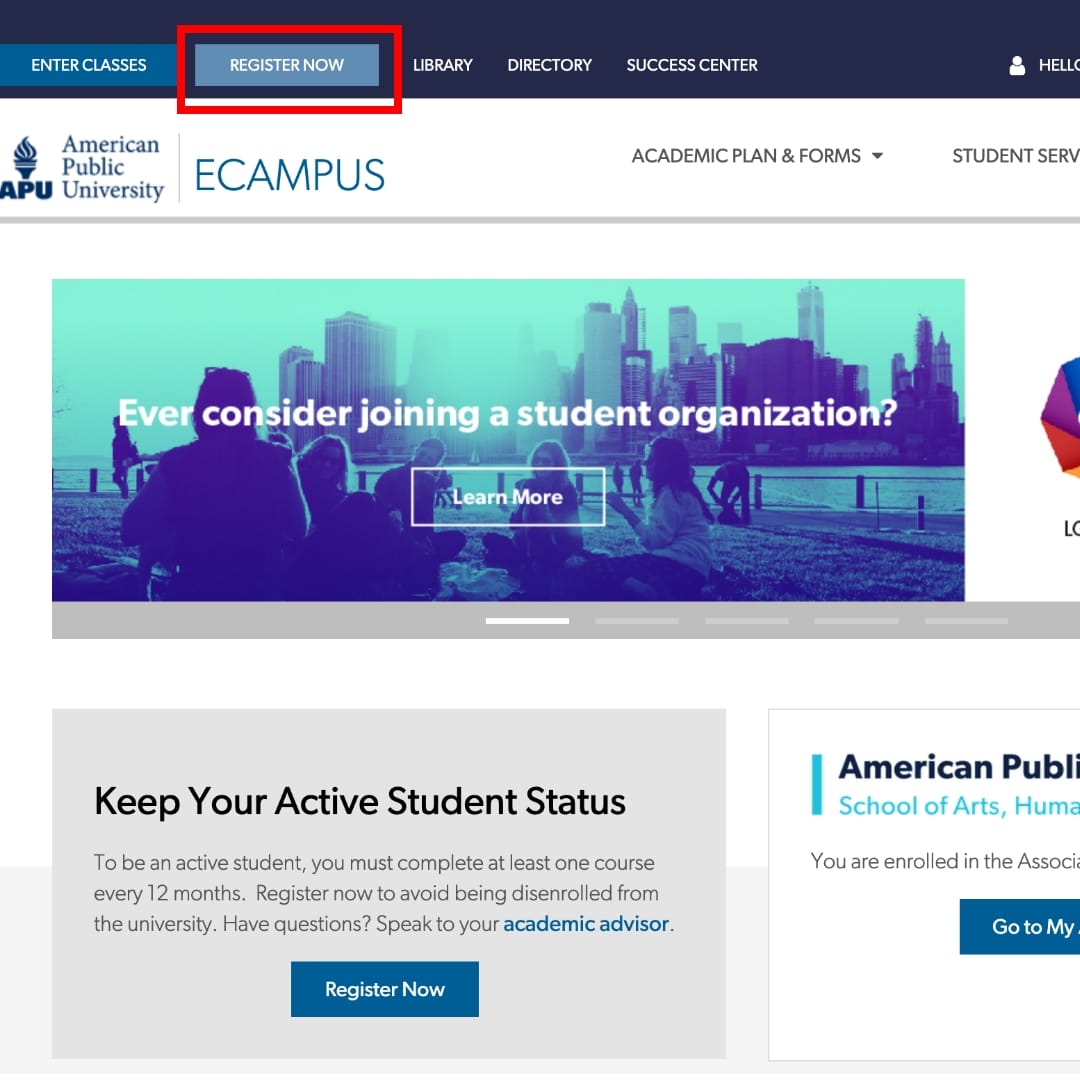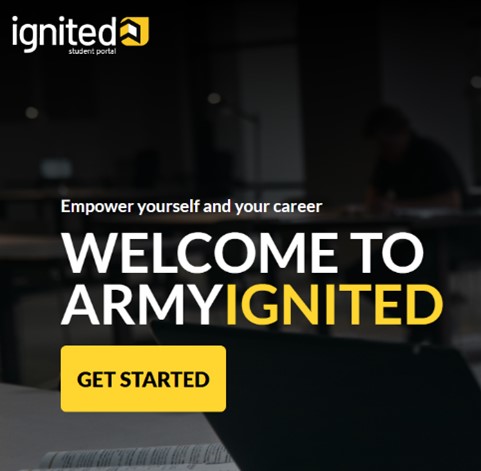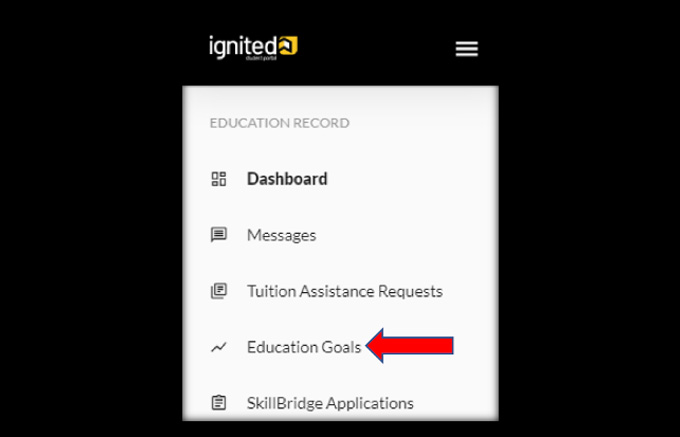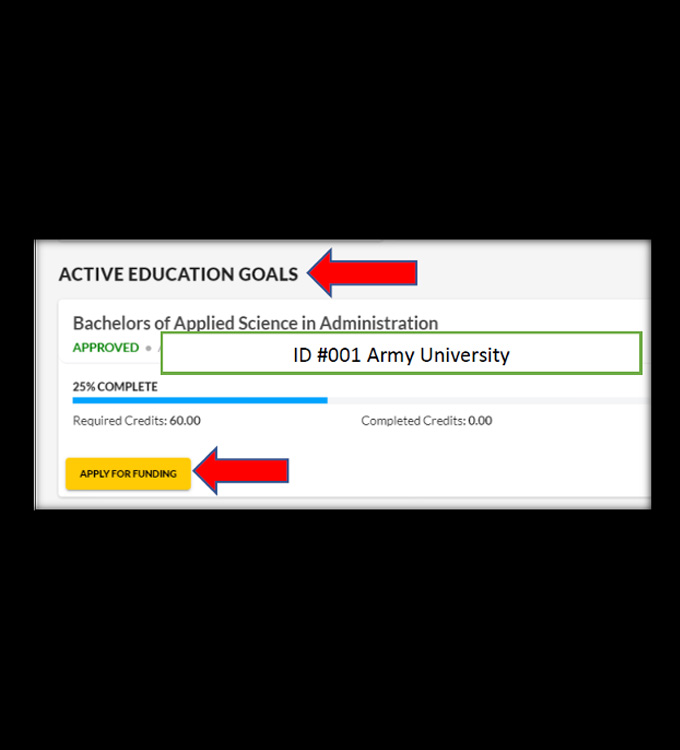Our Mission Is Making College Affordable
No wonder we've had so many Armed Forces graduates.
At American Public University, we believe in educating, inspiring and making dreams come true for the many, not just the few. That’s why we support you in navigating tuition assistance so you can maximize your benefits. We want to make your transition from military base to virtual classroom as seamless and affordable as possible. This is one small way we can thank you for your service.
Thanks to the University Book Grant, all undergraduate, master’s, and doctoral students will receive no-cost ebooks. A hard-copy textbook is provided if an ebook is not available. Some programs will have additional course material costs not covered by the University Book Grant. Simply select the course in your Academic Plan to review the required materials.
- Select Register Now at the top of your ecampus to get started
- Select your course and start date
- Review the Attendance Requirement and Military TA Disclosure Policy
- Verify your Contact Information
- Select Tuition Assistance (TA) under the Military Payment Options as your payment method
- Print your Registration Confirmation
- From the Home Page, select 'Education Goals' and then click 'Create New Goal'.
- Follow the prompts to enter your personal information.
- Select your intended program and American Military University (no acronyms).
- When complete, click 'Submit for Approval' and your request will be sent to your Army Education Counselor for review.
- Locate Active Education Goals, then Click ‘Apply for Funding’.
- Follow the prompts to verify contact information, current education center, and current education institution.
- Input your AMU Student ID.
- Select Start and End Dates.
- Please refer to your AMU Registration Confirmation Page to ensure that you are selecting the dates of the correct term.
- Add the course you have registered for with AMU by clicking ‘Add Course’ and then ‘Submit
- Do not add multiple courses on the same TA Request.
- You will receive confirmation that your TA request has been submitted. Click 'Finish'.
- You will receive approval or denial with additional detail from your Army Counselor
If you need further information on these steps, please refer to the APU ArmyIgnitED Student Packet 2025.